Fixing the AjaxToolKit ModalPopupExtender in IE6
March 2, 2010
Microsoft’s AjaxToolKit is a very handy thing to have for any ASP.NET developer. However, one of my biggest problems with it is that I have encountered problems in IE6. The position of the modal appears way off center. After doing a little research, I’ve found the best way to solve this is to wrap the panel that you’re using for the modal in a div with a style of “position:relative;_z-index:1” (it’s important to note the underscore in front of z-index. This targets IE6 specifically). You can also give the div a class and set the z-index in a separate IE6 stylesheet if you want to still keep your CSS valid. Here is an example of this fix in action:
<asp:HyperLink ID="lnkModalTrigger" runat="server" NavigateUrl="#" Text="Click Me!" />
<div style="position:relative;_z-index:1;">
<asp:Panel ID="pnlModalContent" runat="server">
<asp:HyperLink ID="lnkModalClose" runat="server" NavigateUrl="#" Text="Close" />
<p>Here is some text that will appear inside the modal window</p>
</asp:Panel>
</div>
<ajaxToolKit:ModalPopupExtender ID="Modal" runat="server" PopupControlID="pnlModalContent" TargetControlID="lnkModalTrigger" CancelControlID="lnkModalClose" BackgroundCssClass="act-modal-blackout" />
This should fix any positioning problems that you may be having in IE6.
The IE6 Survival Guide
July 13, 2009
Supporting IE6 as a web developer is kind of like being a doctor and having to administer a physical (“turn your head and cough”). It sucks, but it’s part of the job. One would be hard-pressed to find a developer anywhere that has anything good to say about old Internet Explorer 6. It’s slow, short on features, and just can’t handle the rich designs and layouts that have become commonplace on the internet today. Unfortunately, IE6 still commands a significant enough slice of the market that it must still be supported. The following is a collection of problems that I deal with on a regular basis. This is by no means a list to end all lists. If you have a bug that you know about that I failed to mention, please post it as a comment. I want this to simply cover as many IE6 problems as possible, even if I’m not the one to address it.
Getting Started
Before we get into the major bugs and how to fix them, there are a few preparatory things we should do that will help make our code a little less hairy.
The first thing is to create a separate stylesheet for IE6. While many fixes involve very little code (you’ll find yourself putting display: inline; on a lot of divs), its best to keep all your IE6-specific CSS in one place. To add a IE6 stylesheet, use IE conditional comments in the code, like this:
These comments can also be modified to address any version or sub-version of Internet Explorer version 5 and up. This can prove quite useful, as you will most likely find your IE6 hack breaks IE7 or IE8 (or that your sane, standards-compliant code breaks IE6, IE7, or IE8). Having at the very least a separate stylesheet for Internet Explorer, if not one for each version, will ensure that your IE fixes don’t get in the way of real browsers rendering your page.
The other thing we should get out of the way from the get-go is setting up a PNG fix. Internet Explorer 6 does not support alpha transparency in images such as PNG-24, so we have to use a hack to get around this. There are a bunch of free solutions out there that use Javascript such as this PNG fix from ntlworld.com or this PNG fix that uses jQuery. There is also a way to implement a PNG fix with CSS.
Bugs
IE6 has plenty of bugs. To touch on all of them would take way too long, so I’ll go into a few of the more common ones. If there are any fairly common or especially notorious bugs that you feel I failed to mention, please leave me a comment and let me know. For a massive list of every single known IE6 bug, have a look at this Huge List of IE6 Bugs (it’s a little old, but it lists a ton of bugs).
Double Margin
One of the most common and notorious IE6 bugs, this involves the margin being doubled on any floating block-level element. The margin is only doubled on the side of the element which it is floating, so left floating elements will have double the left margin and right floating elements will have double the right margin.
For example, something like this in a halfway decent browser:
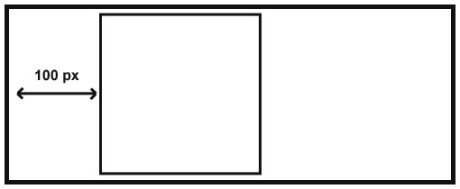
would look like this in IE6:
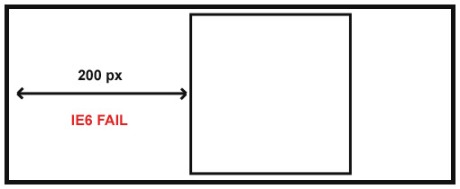
Fortunately, this problem is solved quite easily. By simply adding
display: inline;
to the CSS, the bug is no more. For further reading on this bug, check out Floats, Margin, and IE.
Ghost Character
Another fantastic little doozy you might run into when developing for IE6 is something known as the “ghost character” or “ghost text” bug. This problem is typically triggered by having HTML comments between two floating divs. The result is characters from the first div appearing in the second div, like this:
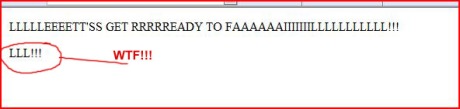
Lucky for you, this is also an easy fix. There are a few ways to skin this cat, but the easiest in my opinion seems to be simply adding
display: inline;
to the style for the divs that are giving you problems. There are a couple of other ways to fix the ghost text bug as well. For more reading on the ghost text bug and how to fix it, take a look at Explorer 6 Duplicate Characters Bug or Repeated ‘phantom’ or ‘ghost’ text display error in Internet Explorer.
Expanding Box Fail
Leave it to IE6 to take what the W3C recommends and do the exact opposite. This bug occurs when there is a element with content that exceeds the element’s explicitly-defined width or height, such as a really long URL with no breaks or a big image. Most browsers will preserve the width/height of the div, and treat the excessive content as overflow. IE6, however, will expand the size of the element to match the area the content takes up. When a page’s layout depends on floating divs being a particular size, this can be quite the problem.
To grasp the idea of this bug a little better, let’s look at an example. I ran the following code in Firefox, then in IE6:
<div style="float:left;width:300px;"> <div style="float:left;width:100px;background-color:#1111dd;padding:0;margin:0;">http://superlongurlthatwillbreakie6forsure.com</div> <div style="float:left;width:200px;background-color:#11dd11;padding:0;margin:0;">Here is where the rest of the content would go</div>
</div>
This is what the code looked like in Firefox:
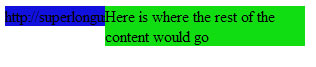
The URL in the blue div is longer than the fixed width of the div, and is treated as overflow. The layout is preserved. Now let’s take a look at what IE6 did to it:
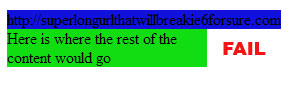
IE6 expands the width of the div to accomodate the content (despite me explicitly telling it NOT TO). This of course causes a float wrap, which breaks the layout.
The solution to this is a couple of lines of CSS:
overflow: hidden; word-wrap: break-word;
The word-wrap property will cause any text content to wrap based on the width of the containing element even if there are no breaks. The overflow property will cause any other content such as images to be hidden past the width or height of the containing element. For more info about this bug, check out Internet Explorer 6 and the Expanding Box Problem.
Hacking CSS Support
CSS support in IE6 is a whole other beast. IE6 has very minimal CSS2.1 support, which means selectors you’ve come to know and love such as the > (parent > child) selector, :focus pseudo-class, and the [attr] selectors will not work. It also means that declarations such as min/max height/width and the :hover pseudo-class on anything but tags also will not work. With CSS3 around the corner and CSS2.1 practices being used more frequently, this is an increasingly frustrating problem. There are ways (mostly using Javascript) to emulate some of these properties in IE6. I’ll touch on a few and most likely edit later, but I encourage anyone that knows of any good ways to implement CSS2.1 in IE6 to leave a comment and let me know. For a more detailed list of CSS browser compatibilty, check out Quirksmode’s CSS Browser Compatibility Chart.
Min/Max Height/Width
The easiest way to achieve this in IE6 is to use Internet Explorer’s expression CSS declaration. Expression allows you to execute Javascript inside a CSS document. The only down side to using this method is that it will not work if Javascript is disabled (but let’s be honest, if you’re using IE6 and you have Javascript disabled, you’re pretty much S.O.L.).
For example, to emulate a min-width of 200px on an element in IE6, use something like this:
#some-div {
width: expression( document.body.clientWidth < 200 ? "200px" : "auto" );
}
This is saying if the document window is smaller than 200 pixels, set the width to 200 pixels, otherwise just go with auto. Luckily, since we’re only worrying about one browser, clientWidth will work just fine for getting the window size. If you wanted to implement max-width instead of min-width on the above code, simply change the greater-than sign to a less-than sign. Emulating min-height and max-height involves similar code:
#some-div {
height: expression( this.scrollHeight < 200 ? "200px" : "auto" );
}
Credit to this idea goes to Perishable Press. There is also another way to Implement Min-Width in IE6, but I find expression to be a little easier.
:hover On Tags Only
I find this becoming more and more of a problem as I begin to make pages that have more interactive elements. I may build a div that I want to slide open to reveal a form. This isn’t a link, but it would be nice to change the cursor to let the user know that it’s something that will react if they click it. Of course, in more modern browsers this can be accomplished with one line of CSS, but IE6 requires a little more finesse. There are a number of ways to do it, but I find the easiest way is to use jQuery (or your Javascript library/code of choice), like so:
$(‘#some-div’).hover( function() { $(this).css(“cursor”, “pointer”); } );
Again, there are a number of ways to do this, such as Using Prototype to Mimic the :hover Pseudo Class in IE6 or this Pseudo-Class Fix for Internet Explorer.
That’s All (for now)
Hopefully this has saved you a little time or prevented a headache or two. Again, I encourage any contributions you might have to this. Diggs and Stumbles are very much appreciated, and if you really liked this, you can follow me on Twitter at @jimdanko
5 Must-Have jQuery Plugins
May 22, 2009
Part of what makes jQuery so great is not only does the core functionality make life easier, but the extensibility of the library has opened the door to countless plugins that also make life easier. I use jQuery at my job just about on a daily basis (I’ll admit, I’m a bit of a jQuery junkie) and have used many different plugins. The following is a list of my top five favorites that I keep coming back to again and again.
Superfish
Odds are, if you’re building a web site, that site is going to have some sort of navigation. While there are many plugins for jQuery that are specific to menu functionality, I find Superfish to be my favorite for a number of reasons. First, the actual jQuery code that goes into implementing it is extremely minimal (as is the case with many plugins):
$(document).ready( function() {
$('#menu').superfish();
});
Where “menu” is the id of the unordered list of menu options. The markup for Superfish is also very unobtrusive. The only markup that needs to be added is class=”sf-menu” to the ul tag. Markup for a Superfish menu would look like the following:
<ul id="menu" class="sf-menu">
Superfish is also pretty customizable if you choose to do that. The default alignment is horizontally, but it also offers options for both vertical alignment and a nav-bar alignment that displays sub-menu items in a small bar that spans the entire width of the menu, instead of a pre-defined area like the default styling does. To change the orientation of the menu, simply add a class of “sf-vertical” or “sf-navbar” to the ul tag along with the “sf-menu” class (class=”sf-menu sf-vertical”) and include an additional stylesheet.
With its quick implementation and ease of customization, Superfish is an excellent choice for a menu plugin. For more documentation about how to further customize, and to download the source code along with examples,
jqModal
There are a ton of modal window plugins for jQuery and I have yet to find one that is bad by any means, but I happen to prefer jqModal over the rest. I’m not going to rip on any other modal plugins or scold you for using a particular one over another. This is simply why I like this particular plugin, and I do not care to wax intellectual with anyone over which is the best one out there.
I like jqModal because it is very bare-bones. All it gives you is a grayed-out window with a blank canvas and leaves the rest up to you, which I think makes it quite an all-purpose plugin. The code for it is very simple as well. To initialize a particular element as a jqModal window, use the following code:
$(document).ready( function() {
$('#modal-window').jqm();
});
Then in the markup, have something like this:
The next step is to add a trigger for the modal. This is also really easy. While jqModal offers a few ways to add a trigger, I find the best way is to add it inside of a click function bound to the element you want to trigger the modal. For example:
$(' #modal-open').click( function() {
$('#modal-window').jqmShow();
});
Then in your markup have an element like this:
View Lightbox Window
By default, clicking the gray area outside the modal window will trigger the close event. However, it’s probably not a bad idea to have an element inside your modal window to close it. To do that, the jQuery code and HTML markup look very much like the code to open the window:
$(‘#modal-close’).click( function() {
$(“#modal-window’).jqmHide();
});
And the markup looks like:
That is about all you need to know to get started with jqModal. It’s very customizable. The accompanying stylesheet is very small and is easy to build upon, and the jQuery code allows you to use it in a number of different ways. To learn more about jqModal and download the source code,
jQuery Bookmark
Social bookmarking is creeping on to more and more sites. The company I work for deals primarily with online marketing for consumer brands, and I have found myself more and more coding “Add to Facebook” or “Tweet This” functionality. As with just about anything I find myself doing over and over, the need for a stable, reusable module soon became high priority. However, I recently discovered and had a chance to play around with the Bookmark plugin, and I will definitely implement it in the next project that calls for any sort of social bookmarking. Not only is the code fairly simple (like most of my favorite plugins), but it comes with built-in functionality for a ton of sites (many of which I haven’t even heard of). The most basic implementation looks like this:
$(document).ready( function() {
$('#bookmarks').bookmark();
});
This will display a bookmark box with every single site that is built in to the plugin. However, since you may not want that, there is also a way to specify the sites that should be included:
$(‘#bookmarks’).bookmark({sites: “facebook”, “digg”, “delicious”});
In addition, you can also add your own sites:
//add a new site
//parameters: (id, display name, icon url, site url)
//id: string that will be used to reference the site in the function ('digg', 'facebook', etc)
//display name: text that will be displayed on the page
//icon url: path to the icon to be used
//site url: path to the site being added
$.bookmark.addSite('myexamplesite', 'My Example Site', 'myexamplesite.png', 'http://www.myexamplesite.com?url={u}&title={t}');
There is a ton of other stuff you can do with this plugin. If you’re interested,
Visit the site and download the source code
DataTables
This is by far the coolest jQuery plugin I have come across. The sheer amount of stuff this bad boy can do is mind-blowing. Simply by calling the initialization function with the default settings like so:
$(document).ready( function() {
$('#tabular-data').dataTable();
});
you will be amazed by how much you can now do with that table of data. The only requrements for the markup in order for this to work are that the table must include the
and tags. By simply doing this, you table will include functionality to search your entries, display a given number of entries, pagination, and will also add classes to alternating rows to allow you to add zebra styles to your table. Keep in mind this is all with the default configuration. Pretty cool, huh? If you add class=”sorting” to particularjQuery UI
Ok, so I admit, this last one may be a bit of a cop-out, but I really felt it necessary to put on here. jQuery UI provides built-in functionality for so many things that so many people have wasted so much time building themselves. Custom dialog boxes, draggable elements, date pickers, tabs, and progress bars just to name a few. Adding jQuery UI elements to your page can really make it function like a desktop application. Like the previous plugin, there is simply way too much stuff that it can do to explain here. I would definitely recommend checking out the documentation though and using it.
So there you have it, a list of my five favorite plugins that have saved me a lot of time and headaches, and continue to do so. Hopefully you find these as useful as I do. I encourage you to check out the repository of jQuery plugins on the official jQuery site, as you may find that what you are trying to do may already be built and ready to go.
Javascript Image Dimension Issue in Internet Explorer
April 30, 2009
I had an issue with an application I was writing recently that positions a lightbox based on the height and with of the image inside it. I was using Javascript to get the height and width of the image, then adjust the CSS on the lightbox accordingly before displaying it. However, Internet Explorer kept returning 0 for the height and width image, causing the lightbox to display improperly.
The Problem:
Part of the application I was writing involved displaying a table with a list of image information. When a row of the table was clicked, the image itself is displayed in a lightbox positioned in the center of the screen based on the height and width of the image. I was using jQuery and the jqModal plugin to do this. I set the click event of the table row to change the ‘src’ attribute on the image tag inside the lightbox, and binded a load event to the image tag inside the lightbox that repositioned the lightbox then displayed it. That way, I was sure that the code to grab the dimensions of the image wouldn’t execute until the image was loaded. At least, that’s what I thought. For some reason, Internet Explorer was not getting the dimensions of the image, causing the upper-left corner of the lightbox to always be in the middle of the screen, despite the size of the image.
I discovered that the source of the problem was that because the lightbox was set to “display: none” when the src attribute was changed, the image wasn’t actually being loaded despite triggering the load event. Internet Explorer does not load images unless they are actually being displayed. Because of this, I kept getting 0 as the height and width of the image.
The Solution:
It turns out that the images will load properly if the containing element is set to “visibility: hidden”. However, since jQuery and the plugin I was using hides elements by setting them to “display: none” by default, I merely implemented a workaround for IE which looks something like this:
if ( navigator.appName == "Microsoft Internet Explorer" ) {
$('#lightbox-image-container').css('visibility', 'hidden');
$('#lightbox-image-container').css('display', 'block');
}
var image = document.getElementById("lightbox-image");
var imgWidth = image.width;
var imgHeight = image.height;
if ( navigator.appname == "Microsoft Internet Explorer" ) {
$('#lightbox-image-container').css('display', 'none');
$('#lightbox-image-container').css('visibility', 'visible');
}
Note I used document.getElememtById to reference the image rather than using the jQuery width and height methods because the former is more compatible cross-browser.
Coding HTML Emails
April 29, 2009
Any developer who’s ever put together an HTML email, felt good about it, then looked at it in an email client such as Outlook (or Outlook, Outlook, and even Outlook) knows exactly why I feel compelled to write this post. The way HTML renders in web browser and the way it renders in an email client are 2 completely different animals, and having done my fair share of emails I think I can provide some insight.
If you don’t feel like reading this entire post, then remember what I think is the golden rule of HTML email coding: Use the oldest possible techniques when creating an email. That’s right, pretend you’re a developer in the early 90’s and you’ve never heard of background images, floating divs, z-indicies and all that good stuff that makes the internet fun.
To be a little more specific, here’s a list of some do’s and dont’s for creating HTML emails:
DON’T:
- Use div tags. Ever. (The only time I think I’ll ever say that in my life)
- Use IDs or classes on any element.
- Use relative or absolute positioning.
- Use margins or padding for spacing.
- Use background images on anything.
- Even think about using Javascript under any circumstances.
DO:
- Use tables and nothing but tables to layout your email.
- Keep use of rowspan and colspan to a minimum.
- Use HTML attributes in lieu of inline styles whenever possible (for example, width=”50″ instead of style=”width: 50px;”)
- Use spacer gifs in their own cell for dead space (in lieu of margins and padding)
- Apply all text styles inline.
- Specify line-height on all text.
- Keep use of CSS as basic as possible (just stuff like color, font-family, font-size, line-height, nothing too fancy)
If you’re in doubt about what CSS styles are supported in what browser, here’s a really good resource:
Guide to CSS Support in Email Clients (2008)
Also, I would recommend checking out the Email Standards Project. It’s definitely a worthwhile cause.
Protecting your AJAX pages from non-AJAX requests
April 25, 2009
While combing some forums, I came across a rather common problem that had honestly never even considered until now: How do you set up a page that is called via AJAX so that it can properly handle non-AJAX requests? For example, if a page makes an AJAX call to a page called ‘get-products.php’ how should someone just typing in ‘get-products.php’ in their browser be handled?
The solution is to look for a server variable called HTTP_X_REQUESTED_WITH
When a page is called via an AJAX request, the value of this should be set to “XMLHttpRequest” but if the page is simply called manually through the browser, this variable will not even be in the server variable collection.
How do you fix a computer you can’t log in to?
February 8, 2009
I’m writing this because I couldn’t really find anything outside of forum discussions about this, and I thought it might be nice to write up something a little more formal about this.
A friend of mine had an interesting problem with his computer tonight. He had told me earlier in the week that his computer was acting up. I told him I’d take a look at it, assuming when he used the term “acting up” he meant what just about everyone that says their computer is acting up means: it’s running slow. I went over to his house expecting to install a couple of handy cleanup tools I’ve come across and call it a day.
My plans were immediately dashed to pieces when I reached the user login screen. That’s because that’s as far as I could get. Him and the other people he lives with all have separate accounts on the computer (there were 4 accounts total) and none of them would actually log in. I would click on an account and get the usual “logging in…” dialog, then the wallpaper would flash briefly, then it would revert back to the login in screen with a “saving your settings/logging you out…” dialog. Definitely up there with one of the weirdest problems I’ve encountered on a computer (although I never encountered it personally, I would have to say that this has got to take the taco).
Well, it doesn’t take genius to realize that not much can be done to fix a computer from the login screen. Luckily, my friend also had another computer that was working, and I did a little digging around. Based on what I found, it looked like either the registry key regarding userinit.exe or the file itself had been messed with. As I suspected, it was most likely caused by some sort of virus. I found a pretty helpful forum post that had several ways to go about fixing this. The first step is to check the registry to make sure that it hasn’t been messed with:
- Reboot your computer. Begin hitting F8, and you’ll eventually come to a screen with a bunch of boot options. Select the very top option that reads “Safe Mode.”
- Your computer will boot as normal at this point, and you’ll eventually wind up at the login screen. You should see an “Administrator” user account. Log in under this account.
- Go under My Computer, and navigate to the WINDOWS folder. Open the file ‘regedit.exe’
- In the navigation on the left hand side, expand the folder ‘HKEY_LOCAL_MACHINE’ then expand ‘SOFTWARE’ then expand ‘Windows NT’ then ‘CurrentVersion’ then select the folder ‘Winlogon’
- In the list of items in the right pane, double-click the ‘userinit’ property and make sure that the value (bottom text box) is set to ‘C:\WINDOWS\system32\userinit.exe,’
If it’s already set to that value, then the file is corrupted and you will need to use the Recovery Console to restore the file. Here’s how to go about doing that (I’ll try to keep this as non-nerd as possible so as not to confuse anyone who may try to use this):
- Dig out and dust off your XP disc that you got with your computer (this is probably the most time-consuming step)
- Put the disc in and reboot the computer and be sure to access the boot menu at startup (this will be immediately when your computer boots up and shows the manufacturer’s logo. Be on the look out for a message that will tell you what key to press to access the boot menu. It will most like be an F-something key, on Dells it’s F12, I think it’s F10 on HPs. Be sure to be quick too, you only have a few seconds to do this before Windows begins to boot, at which point you will have to wait until you reach the login screen and reboot and try again)
- At the boot screen, you will have several options. One of them should be to boot from your CD-ROM or DVD-ROM drive. Select that option and press Enter (you might get another dialog telling you to “press any key to boot from cd…” If this happens, just press Enter again. Please don’t look for the “any” key)
- You should get a blue screen. Don’t worry, this isn’t the ill-reputed “Blue Screen of Death,” the disc is just booting up. Once it’s all booted (it’ll take a few minutes, be patient) you’ll get several options. One of them will be to press Enter to begin installation. DO NOT PRESS ENTER! This will begin to reinstall Windows, which you don’t want to do. The next option should read something like “press R to enter recovery console.” This is what you want to do.
- Once you do that you’ll be taken to a screen where you’ll be prompted to select a Windows installation based on a list provided. There will probably only be one option, so you should be able to just press ‘1’ and hit Enter. If you have an administrator password for the computer, you’ll prompted to enter that as well.
- After that, you should be prompted again. At this point, type in:
/system32/userinit.exe
and then reboot your system.
At this point everything should be working properly. Here are a couple of links that were a big help to me:
[XP Pro] Cannot Login to Windows – dslreports.com forum discussion
Microsoft support page regarding this issue
Hopefully this helped out. Diggs are very much appreciated if it did.
Just starting out…
February 7, 2009
Oh boy, I finally started a blog. I figured it was time. In my 6 months as a full-time web developer I have read quite a bit of other developer’s blogs that I thought I should start blogging about the stuff I do. Who knows, maybe I’ll end up helping out a fellow code jockey one day, or at the very least providing a little entertainment.
I suppose I’ll make this first blurb about myself, seeing as how (hopefully) the majority of people reading this don’t know me personally (and you want to know about me right? I mean, I’m not just some slutty piece of blog meat to you am I?). I work full-time as a web developer for an online marketing agency in Cuyahoga Falls, Ohio. I absolutely love what I do. Call me corny, but I truely enjoy programming. I enjoy the process. I enjoy being able to take an idea and bring it to life, especially an idea that I know people are going to use. I’ve been messing around with programming and web development since my freshman year of high school. I didn’t really get serious about it until medial complications forced me to defer my plans of going into the Air Force to community college. At first I didn’t know what to do, but the more I got involved with programming and development the more I grew to like it. Eventually, I entered my college’s E-Business program, which combined business with classes in technology and development. It was awesome.
It was there I got my first job as a developer. It was an internship in Medina for a company called RPM. It was an awesome experience for me. I went into the job knowing syntax and being familiar with various technologies such as HTML and SQL and server-side programming, but that job was where I learned to bring it all together. I graduated in June 2008 and left RPM that August. I started my job in Cuyahoga Falls and have been there ever since.
I was brought on primarily as a front-end developer, which, to be honest, wasn’t really my strongest point at the time. The company I work for deals mostly with online marketing, and has pretty intricate designs on pages. I quickly got pretty handy with a floating div (pretty much all work at my prior job was table-based) and really enjoy what I’m doing. Of course, I also fancy the back-end side of things, and try to get my hands dirty with it whenever I can. Most all our sites are .NET, which I wasn’t too familiar with prior to starting. After messing with it for 6 months I am warming up to it more and more.
Well, I’m sure if you made it this far you’ll agree that’s quite enough of my life story, but I thought it would be rather fitting for a first blog. I do have a lot of technical stuff I intend to write about here. Mostly I want to write about my accomplishments, trials, and overall adventures as a developer. I can’t wait to begin sharing what I’ve learned with the world. Some of the stuff I intend to write about are:
- Coding for HTML emails (its actually more tricky than you’d think)
- jQuery (and why I think it goes great with everything, even ice cream)
- ASP.NET (there will be a few of these, as I’d like to write a little something whenever I learn something significant)
- IE6 (why I, along with the rest of the developer community at large, absolutely despise it)
- ASPDotNetStoreFront (get ready for a rant)
- PHP (I don’t do anything with it at work, but it’s what I grew up on and I still use it for anything I do on the side)
- CSS (best practices, stuff I’ve tried, that kind of thing)
- Many many more
I’m going to try to do one of these a week, but as my protruding gut will tell you, I’m not the greatest at beginning something and sticking with it. Well that’s about all I have for now. Hopefully you’re entertained enough to keep up with me.
-Jim
Categories
Archives
Blogroll
-
Subscribe
Subscribed
Already have a WordPress.com account? Log in now.
